Subscribing to PEN
Q. I’m new to PEN. How do I set up an account?
A. Watch this video clip to see how to set up a PEN account or follow the instructions below.
1. Go to Sign Up.
2. Choose whether you are a member of a National Dietetic Association (e.g. Dietitians of Canada)
3. Choose your country from the drop-down menu
4. Create your account by entering your first name, last name, Dietetic Association member number (if applicable), username and password
5. Click Start Free Trial
Q. I’m a DC member. How do I access my PEN Account?
A. Here’s how to access PEN:
1. Navigate to Dietitians.ca and log in.
2. Once logged in, click your username in the upper right-hand corner to display the drop-down menu and select “Dashboard”. From there, select ‘Member Resources’ and choose ‘PEN’.
3. You may be asked to create an account the first time you access the platform. Proceed with registering and signing up for the PEN account. Once you’re in, you will be prompted to update contact information and details - you may choose to do that right away or defer to another time by clicking on the PEN logo to go to the homepage. In the future, you’ll be able to access PEN without needing to log in again as soon as you have logged into your dietitians.ca member account.
Back To Top
About the PEN® System
Q. What is the PEN® System and why was it developed?
A. The PEN System is a dynamic resource that allows busy practitioners to quickly find authoritative answers to day-to-day questions, based on the latest evidence. Learn more About PEN and its Features.
Q. Who developed the PEN® System?
A. Leaders and experts in health evidence knowledge translation and its application in practice have been consulted in the design of the PEN System. View a list of PEN Contributors.
Q. How does the PEN® System differ from other reference tools?
A. Textbooks and diet manuals, whether published as a hard copy reference or as an electronic text, provide a static reference document comprised of a set number of topics.
The PEN System is a dynamic service designed as a series of Knowledge Pathways covering the diverse practice of dietetics.
Q. What are Knowledge Pathways, Practice Categories, Practice Questions, and Key Practice Points?
A. For definitions of these terms, refer to PEN Terminology.
Q. Why did we choose the name “PEN”?
A. See: http://www.pennutrition.com/enews.aspx?id=20#211.
Back To Top
Accessing the PEN System
Q. Which browser(s) can I use to access the PEN® System?
A. The PEN System is designed to work with most current and standards-compliant web browsers. If you are having difficulty, we recommend using one of the following standards-compliant browsers: Microsoft Edge, Mozilla Firefox, Google Chrome or Safari.
For users on Internet Explorer we support versions 8-11. You may need to activate Google Chrome Frame to fully utilize the PEN website.
Back To Top
Logging In
Q. How do I log into the PEN® System?
A.
As a Non-Member of the Dietitians of Canada
Go to the Login page and enter the username and password that you chose when you created your PEN® account. Please note that PEN passwords are case sensitive, so if you chose a password with capital letters, you must enter it that way when you login.
As a Member of the Dietitians of Canada
The Dietitians of Canada (DC) recently launched a single sign on, meaning users can access the PEN System directly from the DC website without needing to sign in twice. Please follow the steps below:
1. Go to www.dietitians.ca and sign in to your DC Account. On your profile, you will see a drop-down menu called platform access.
2. Please click on PEN in the menu.
3. The first time you use this feature*, you will be asked to sign in with your DC Username and password. Once you have signed in, you can access the PEN System.
*After that first sign-on, you will be taken straight to the PEN System.
Q. What if I've forgotten my username or password?
A. Click on the Login button on the top right of any page. Then, click on the Help! I forget my login information to receive an e-mail containing your username or password.
Back To Top
Configuring Your Site License
Back To Top
Managing My Profile
Back To Top
Licensing, Copyright and Privacy Issues
Q. Can I share my password with others who are not subscribed to the PEN® System?
A. Individual Subscribers to the PEN System will be provided with a unique password that is for your exclusive use.
By completing the registration process, clicking the License Agreement & Terms of Use acceptance button, and using the PEN System, you enter into a legally-binding arrangement that explicitly prohibits a user from sharing his/her password.A PEN license shall not be accessed on multiple devices concurrently. In the event that your PEN license is accessed on multiple devices at the same time, you may be locked out of the system and required to log in again after a period of time and after reviewing the terms of this License Agreement. Dietitians of Canada will monitor access to the PEN System to ensure appropriate security and can take the following steps to address access on multiple devices concurrently.
If concurrent logins are detected on an individual PEN account, both devices will receive a notice regarding the concurrent use and will be logged out of the PEN System. If concurrent logins continue, a four-stage penalty system will be initiated as follows:
First Offence: a warning message will appear on the screens and both users will be logged out. The owner of the PEN license will need to review the relevant section of the PEN License Agreement and accept these terms on both devices prior to logging in again.
Second Offence: a warning message will appear on the screens and both users will be logged out. The PEN account will be suspended for one hour. The owner of the PEN license will once again need to review the relevant section of the PEN License Agreement and accept these terms on both devices prior to logging in again.
Third Offence: a warning message will appear on the screens and both users will be logged out. The PEN account will be suspended for 24 hours and the owner of the PEN license will once again need to review the relevant section of the PEN License Agreement and accept these terms on both devices prior to logging in again.
Fourth Offence: a warning message will appear on the screens and both users will be logged out. The account will be disabled, and the owner of the PEN license will be asked to contact the PEN Team.
Users who have purchased a PEN Site License have an automatic login to PEN and therefore are not assigned an individual password.Q. Can I download, print and/or photocopy documents in the PEN® website?
A. Several types of documents can be accessed through the PEN® System and different permissions apply regarding the use of these documents as outlined below. There is provision within the PEN System to e-mail certain education tools to clients.
Documents Available on External Websites Linked Through the PEN® System
The PEN System hosts documents from external websites, including client tools, professional tools and research papers. Users must comply with all copyright laws and requirements applicable to those specific websites. Read the copyright information on the website before downloading and using their material.
Documents developed by the PEN® Team
Client Handouts
Users may download and duplicate copies for educational purposes with their own clients.
Health authorities and/or institutions must have sufficient numbers of site licenses in order to make multiple copies to meet client needs. For example, if 15 people require access to the PEN® System at one time, three concurrent licenses are to be purchased.
For individual licenses, the dietitian requiring multiple copies of PEN® Client Handouts for a clinic or class must have a PEN® Subscription. Visit Sign Up for more information on Site Licenses.
Knowledge Pathways, including Key Practice Points, Backgrounders, Summaries of Recommendations and Evidence Summaries and Other Tools/Resources
Users may download and print this information for their personal or non-commercial use, or for research or study.
Users may not otherwise copy, store in a retrieval system, transmit in any form by any means, rent, lend, sell, or modify any materials from the website except where it is explicitly stated that the material may be shared – such as where tools display a “Share this Resource” button.
Maintaining a hard copy of PEN® materials (even for personal reference) is not encouraged as the PEN® System is updated regularly, so static copies may become outdated quickly. Q. Can I make multiple sets of PEN® materials to use for educational purposes in a class for university students and/or dietetic interns?
A. The same copyright limitations apply for university and internship classes, as stipulated above.
The licensing agreement that you accept as a subscriber to the PEN® System does permit you to download or print single copies of PEN® materials for your own personal or non-commercial use, or for research or study.
You may NOT otherwise copy, reproduce, store in any retrieval system or storage device, distribute, transmit or publish any PEN®-owned content in any form by any means, nor may you rent, lend, sell or modify any material from the website, except where explicitly authorized on certain materials, such as client handouts.
Institutional subscription rates are available so that it should not be necessary to make class sets of materials - students can access the service and all resources using a site license access or their own unique login and password.
Q. Can I copy and paste PEN® content and post on social media?
A. While we encourage PEN® users to profile/share PEN content on social media platforms, direct copying and pasting of PEN content into any social media forum is a breach of the PEN copyright agreement and is not permitted. You are encouraged to instead provide a link to the material so individuals can use their own password to access PEN content or provide a link to sign up for a free trial of the PEN System if they do not have PEN access.
Back To Top
Referencing PEN
Q. How do I reference a Knowledge Pathway or Practice Question in the PEN® System?
A. When PEN® content is referenced, the following citation should be used:
Dietitians of Canada. <name/title of Knowledge Pathway/Practice Question/PEN Tool or Resource used>. In: Practice-based Evidence in Nutrition® [PEN]. <date the Knowledge Pathway/Practice Question/PEN Tool or Resource used was last updated>[<insert date cited>]. Available from: add url of Knowledge Pathway/Practice Question/PEN Tool or Resource used. Access only by subscription. Click Sign Up on PEN login page.
Example:
Dietitians of Canada. What are nutrition and safety challenges and considerations for individuals following the low FODMAP diet? In: Practice-based Evidence in Nutrition® [PEN]. 2017 Jan 23 [cited 2019 Mar 1]. Available from: . Access only by subscription. Click Sign Up on PEN login page.
Q. How do I reference a PEN® Handout?
A. When a PEN® Handout is referenced, the following citation should be used:
Dietitians of Canada. <PEN Handout/title of the PEN Handout used>. Practice-based Evidence in Nutrition® [PEN] Knowledge Pathway <title of the Knowledge Pathway>. <date the PEN Handout was last updated> [<insert date cited>]. Available from: http://www.pennutrition.com. Access only by subscription. Click Sign Up on PEN login page.
Q. How do I reference my contribution to the PEN® System as an author?
A. When what you have authored has been published in the PEN System, the following should be used to add to your Resume/CV:
Dietitians of Canada. < insert PEN content title (practice question, background or entire knowledge pathway>. In: Practice-based Evidence in Nutrition® [PEN] >. <insert date posted in PEN here >. Available from: http://www.pennutrition.com. The PEN System: an international, online, evidence-based, peer reviewed database for nutrition guidance.
Example:
Dietitians of Canada. What are nutrition safety challenges and considerations for individuals following the low FODMAP diet? In: Practice-based Evidence in Nutrition® [PEN]. 2017 Jan 23. Available from: http://www.pennutrition.com. The PEN System: an international, online, evidence-based, peer reviewed database for nutrition guidance.
Back To Top
Glossary
Back To Top
Using PEN Power Tools
Q. How is the information in the PEN® System organized?
A. The information is organized into Knowledge Pathways, Practice Categories, Practice Questions, Key Practice Points and other features. See PEN Terminology and Features for additional information.
Q. How are Knowledge Pathways developed?
A. A PEN® Author and Reviewer Guide has been designed for authors. It includes the recommended template for a Knowledge Pathway and a step-by-step approach to ensure a consistent, evidence-based approach in the pathway development. Support for enhancing critical appraisal skills needed to evaluate the literature is provided by a series of Training Modules. Coordination and support are also provided by Contacting the PEN Team.
Q. How often will Knowledge Pathways be updated?
A. Each Knowledge Pathway will be updated as new evidence that changes practice arises, with a complete review of most pathways every three years. Money from partnerships, affiliations and subscriptions to the PEN® System will be reinvested in the service to ensure its sustainability over time.
Q. How can I access a Knowledge Pathway?
A. From the PEN® Key Features on the Home page you can access the Table of Contents for all Knowledge Pathways:
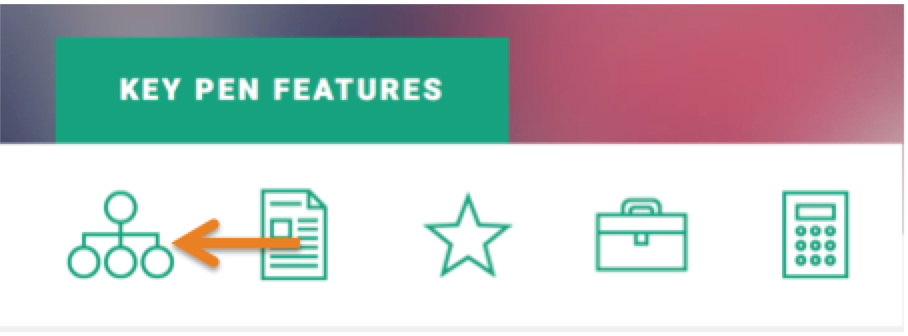
By clicking on the + sign beside Knowledge Pathways, located on the top upper right-hand corner of all pages, you can access the Table of Contents for Knowledge Pathways or access the list by Knowledge Pathway category.
.png)
Q. How do I print a Knowledge Pathway?
A. Print icons are located on every page. 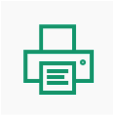
You will have the choice to print a page or the entire Knowledge Pathway.
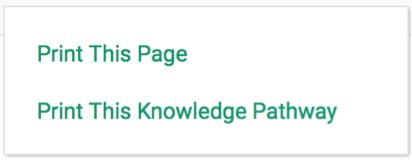
Maintaining a hard copy of PEN® materials, even for your personal reference, is not recommended as the PEN System is updated regularly and static copies may become outdated quickly.
Q. How to print a PEN® Handout?
A. Click “View This Resource” and then when the handout has loaded in the PDF view, click the printer icon in the top right-hand corner of the screen.
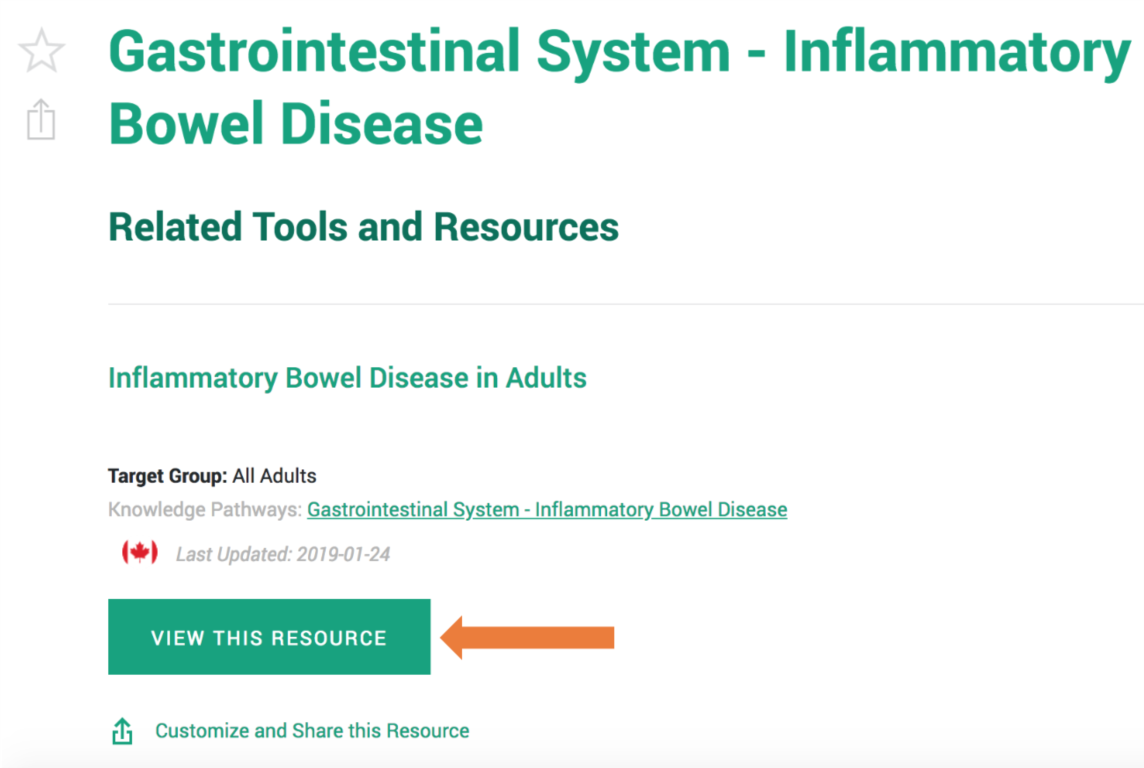
Q. How do I send a PEN® Handout to a client via email?
A. Click on “Customize and Share this Resource” phrase or the.png) icon:
icon:

Fill in your e-mail address, your client’s e-mail address, the message you wish to send to your client to accompany the handout and press Send.
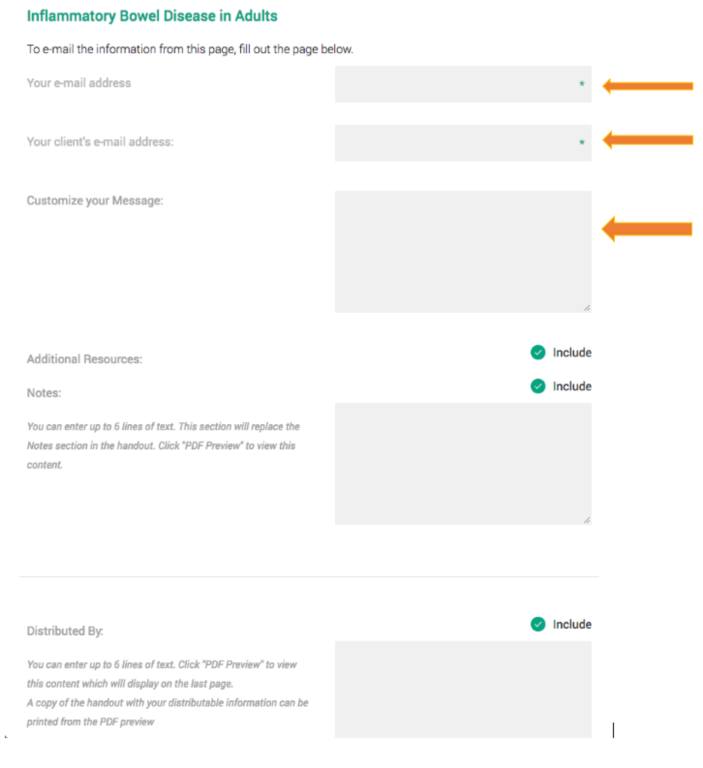
Q. How do I customize the “Distributed by” box in PEN® Client Handouts?
A. Skip to Step 4 if your logo is already uploaded or if you do not want your logo included.
Step 1: Click on ‘My Profile’.
Step 2: Under “My Handout Distribution Preferences”, click on “Upload New Photo” and find the logo you want to add. If desired, add a distribution message.
Step 3: Click “SAVE & UPDATE” at the bottom right-hand side of the page.
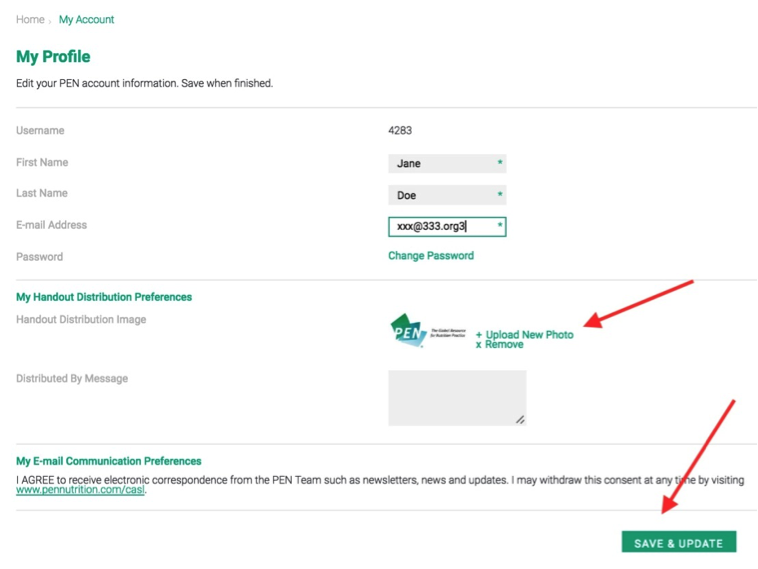
Step 4: Navigate to the PEN client handout you wish to customize.
Step 5: Click on “Customize and Share this Resource” phrase or the.png) icon.
icon.
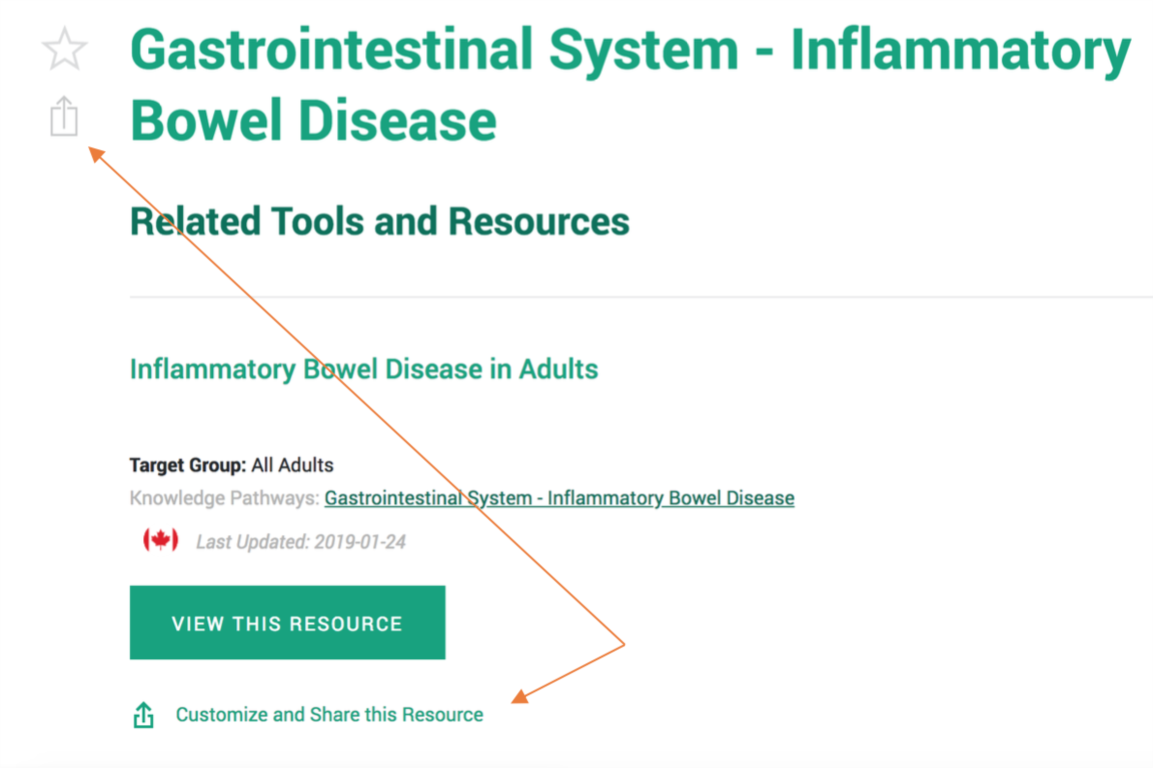
Step 6: On the Share this Resource pop-up page, make sure that the “Include” bubble corresponding with “Distributed By” is checked.
Step 7: Text in the “Distributed By” box can be added or edited. The “Distributed By” box will not accept images.
Step 8: Click "PDF PREVIEW" to view this content on the last page of the handout. Make sure the “Include” bubble is checked if you want your logo displayed.
Step 9: A hard copy of the handout including your “Distributed By” information can be printed from the PDF preview, or click SEND to e-mail a copy to your client or yourself.
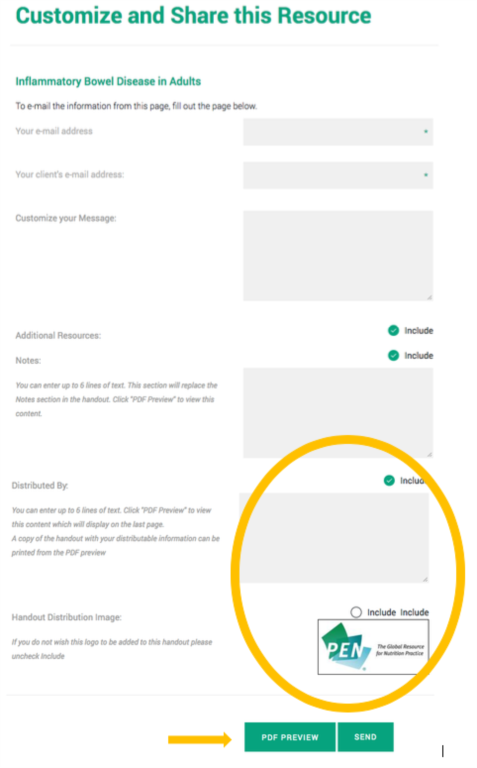
Q. How do I customize the editable "Notes" feature in PEN Client Handouts?
Step 1: Access a PEN® handout from the Search, or the Related Tools and Resources section within a Knowledge Pathway, or from the PEN Client Handout Collection.
Step 2: Click on “Customize and Share this Resource” phrase or the.png) icon.
icon.
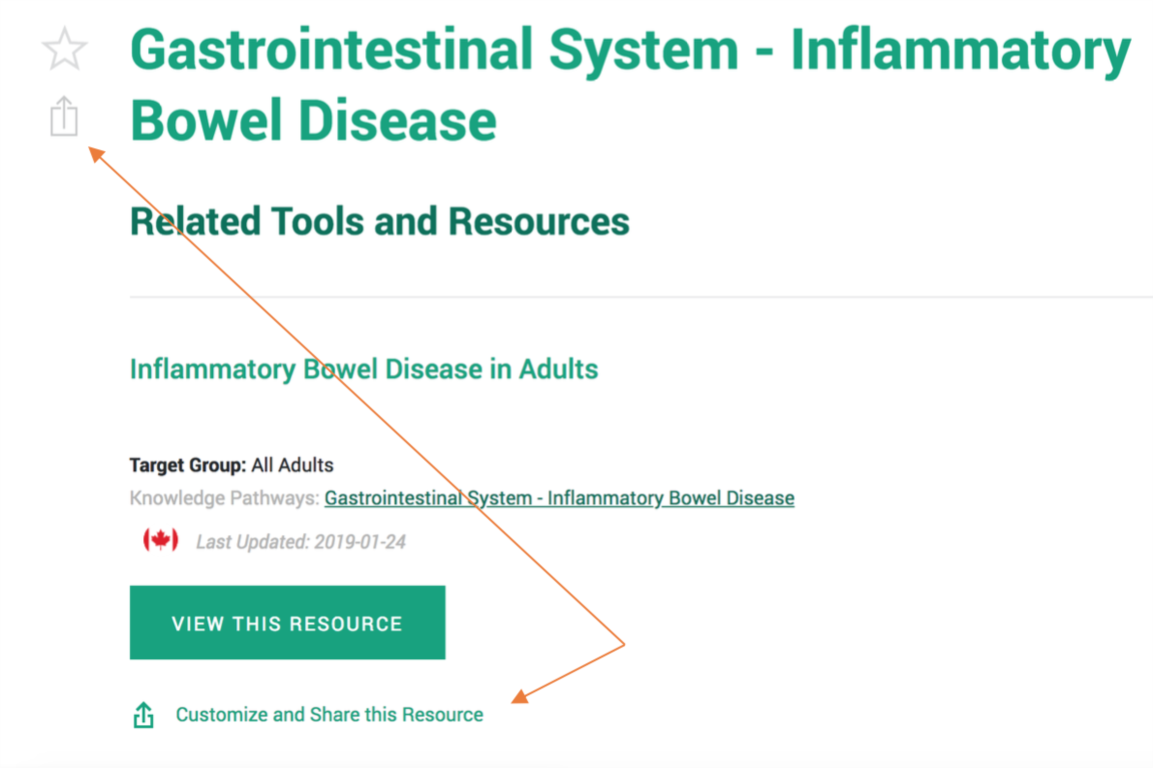
Step 3: A Customize and Share this Resource pop-up window will appear that will allow you to enter a message in the “Notes” section (up to six lines of text). Make sure that the ‘Include’ bubble corresponding with the “Notes” section has been checked.
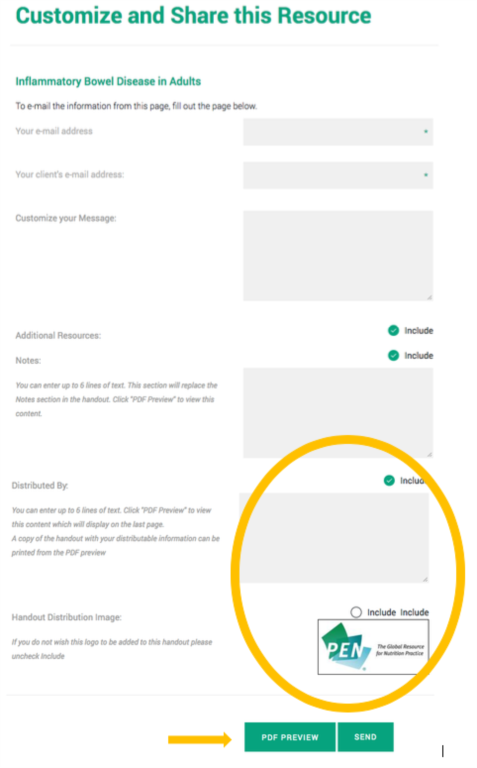
Step 4: Once you have entered the information, you can click ‘PDF Preview’ to check that information is correct, and then you can click "Send". If you want to provide a hard copy to your client, you can e-mail the handout to yourself, and then print.
Q. How do I suppress the Additional Resources, Notes and/or Distributed By section from displaying in a Handout?
A. Step 1: Access a PEN Handout using the Search, or the Related Tools and Resources section within a Knowledge Pathway, or from the PEN Handout Collection.
Step 2: Click on the ‘Customize and Share this Resource’ phrase or the.png) icon.
icon.
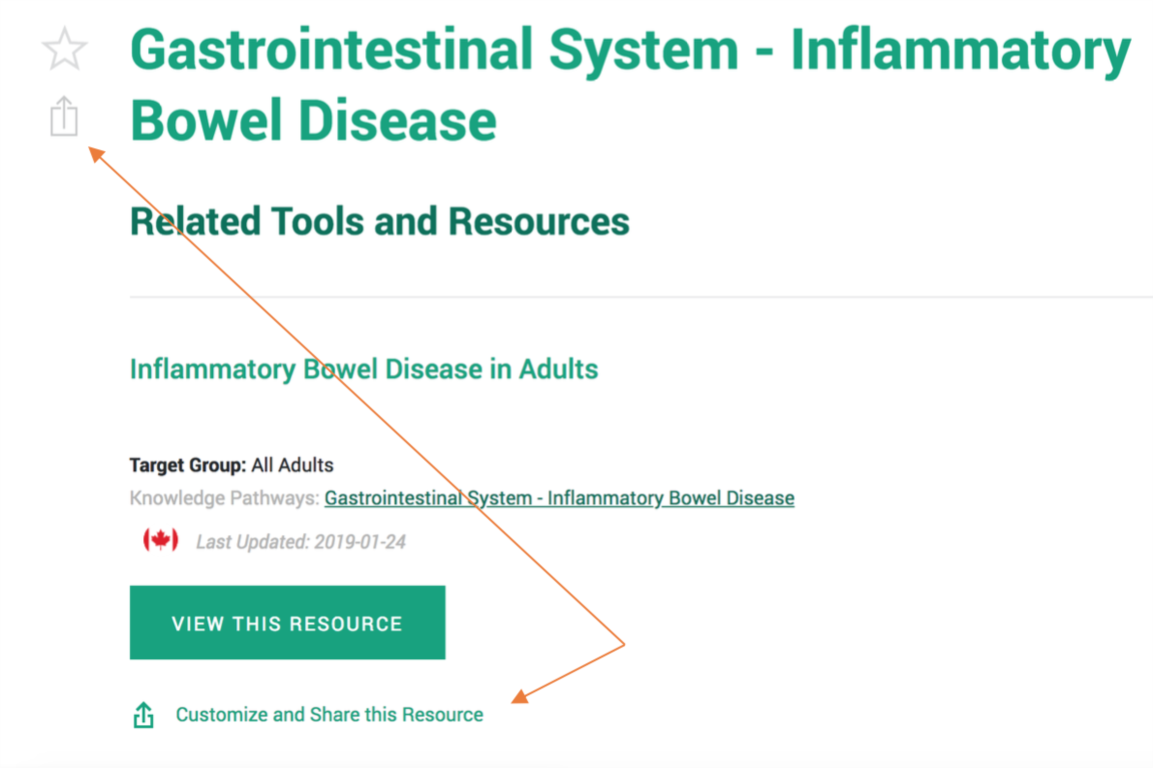
Step 3: A Customize and Share this Resource pop-up window will appear. To exclude any of the “Additional Resources”, “Notes” or “Distributed By” sections, make sure that the corresponding bubbles are cleared of check marks.
You can click the PDF PREVIEW button to view the handout and print a hard copy, or click the SEND button to e-mail a copy to your client or yourself.
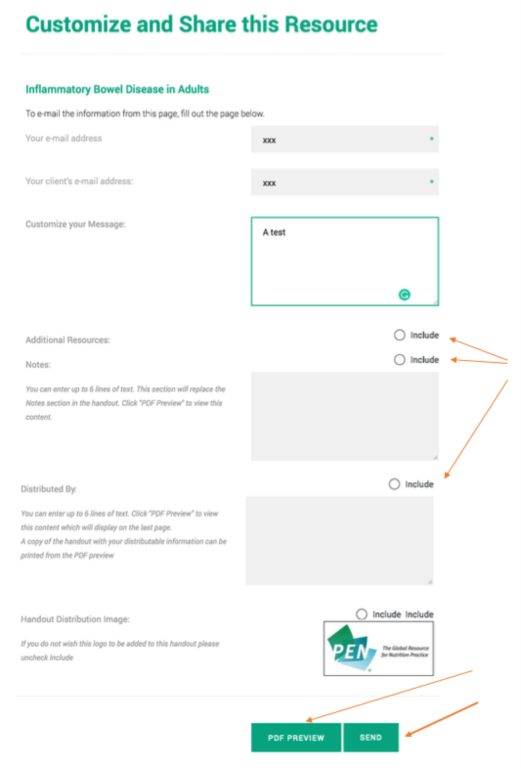
Q. How do I sort through the PEN System to find Tools and Resources?
A. Here’s how to sort to find the tools and resources in the PEN system:
Go to any Knowledge Pathway of interest (example: Irritable Bowel Disease), and click on Related Tools and Resources on the right hand side of the screen.
Back To Top
My PEN® Favourites
Q. How do I add a PEN Content to My PEN® Favourites?
A. To add a Practice Question, Practice Guidance Toolkit, Background, or Related Tool/Resource to My PEN® Favourites, click on the star icon next to the title of the content. The star will turn gold when it has been successfully added to your favourites.
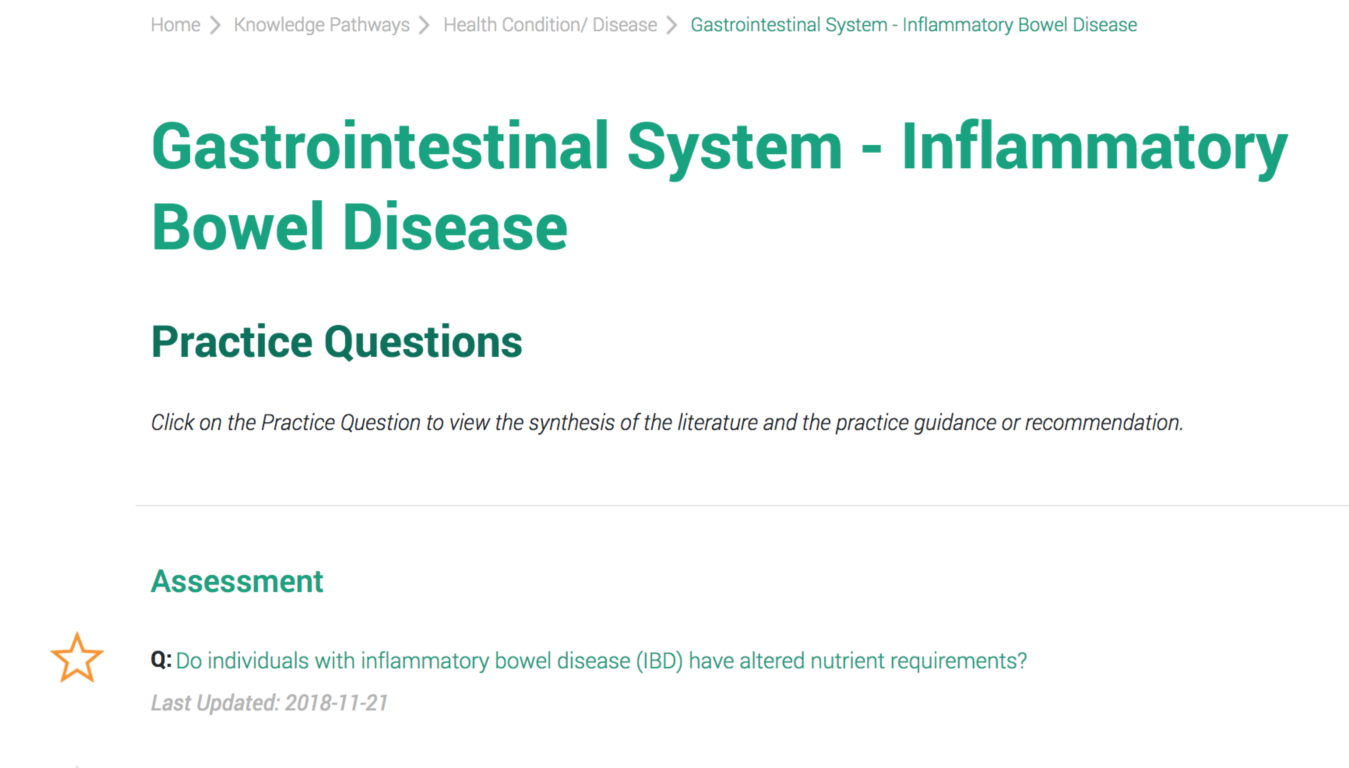
You can access a list of your favourites by clicking on the My PEN® Favourites and PEN® Content Alerts icon on the Home Page.
Back To Top
My PEN® Content Alerts
Q. How do I add a Knowledge Pathway to My PEN® Content Alerts?
A. After you've signed into your PEN® Account, click on the .png) icon next to the title of the Knowledge Pathway in the Table of Contents. The icon will then turn green.
icon next to the title of the Knowledge Pathway in the Table of Contents. The icon will then turn green.
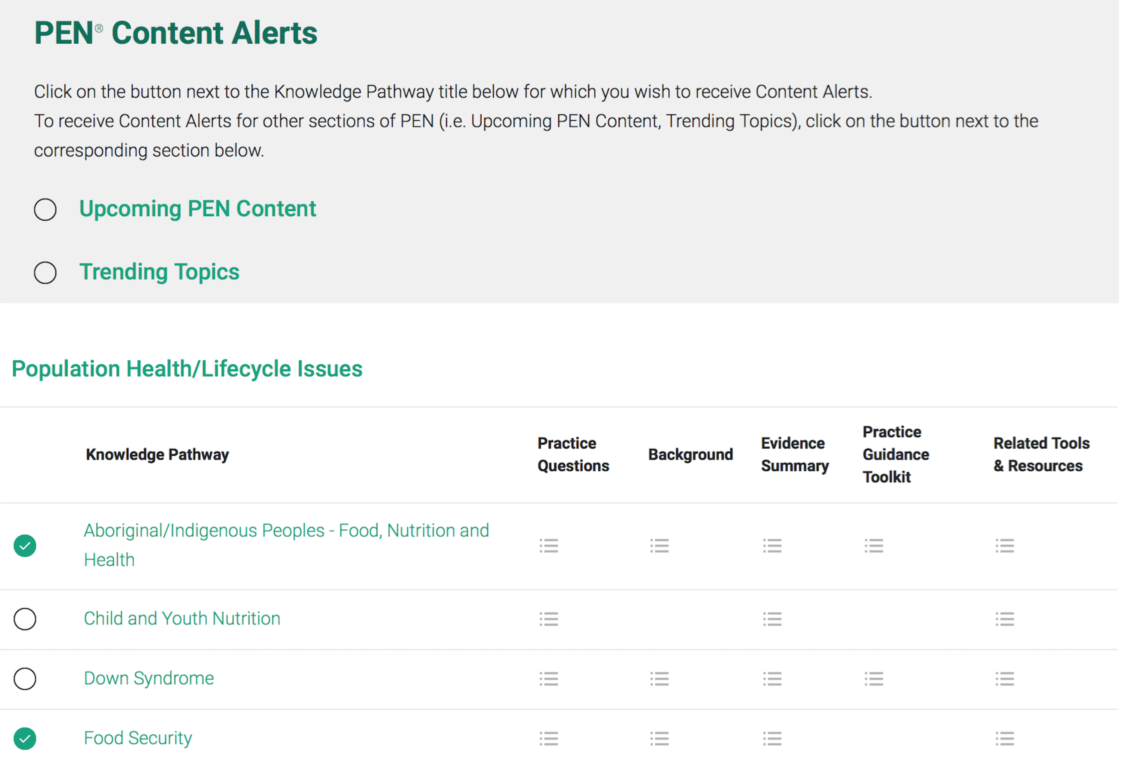
You can access a list of your Content Alerts by clicking on the My PEN® Favourites and PEN® Content Alerts on the Home Page. Content Alerts are not available to site license users.
Back To Top
Practice Guidance Toolkits
Q: How do I find Practice Guidance Toolkits?
A. There are four ways to find Practice Guidance Toolkits:
1. On the PEN® Home page, click on the Toolkit icon that leads to all available toolkits.
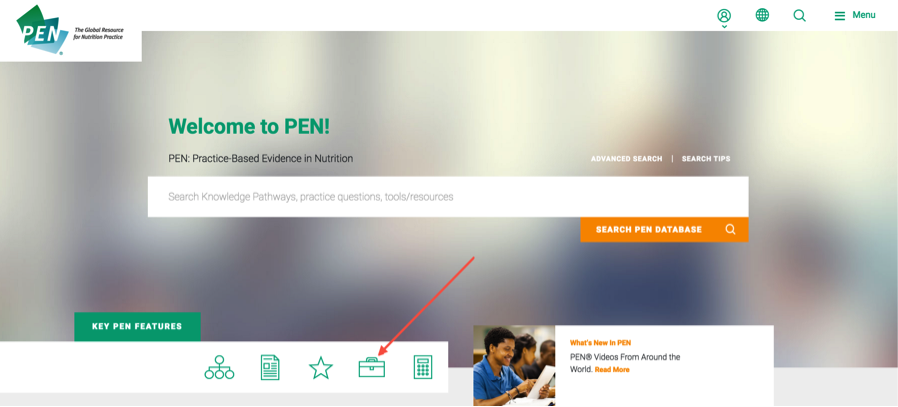
2. Click on the Menu in the upper right-hand corner of a page, then click on Practice Guidance Toolkits.

3. In the Knowledge Pathway Table of Contents page, click on any of the search icons  under the Practice Guidance Toolkit column.
under the Practice Guidance Toolkit column.
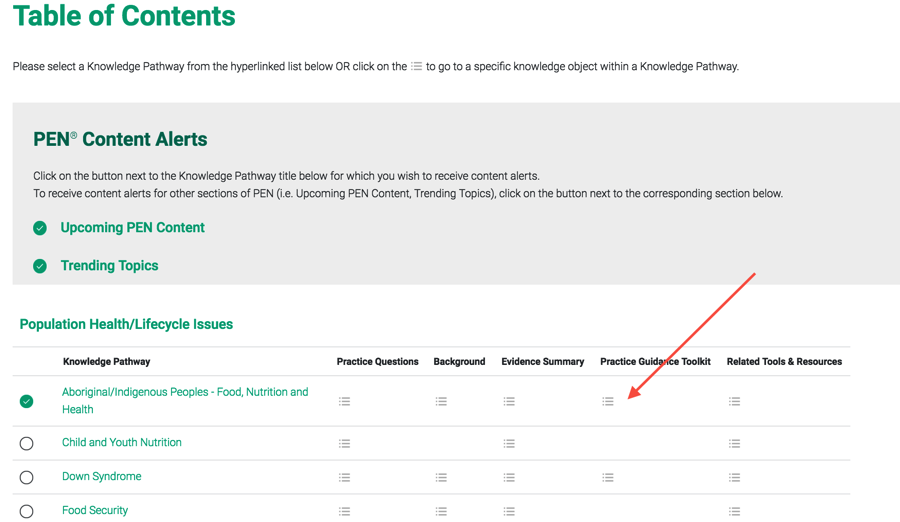
4. When in a Knowledge Pathway, click on the Practice Guidance Toolkit tab on the right-hand side menu. The Practice Guidance Toolkit tab will only display as an option if the Knowledge Pathway has a toolkit.
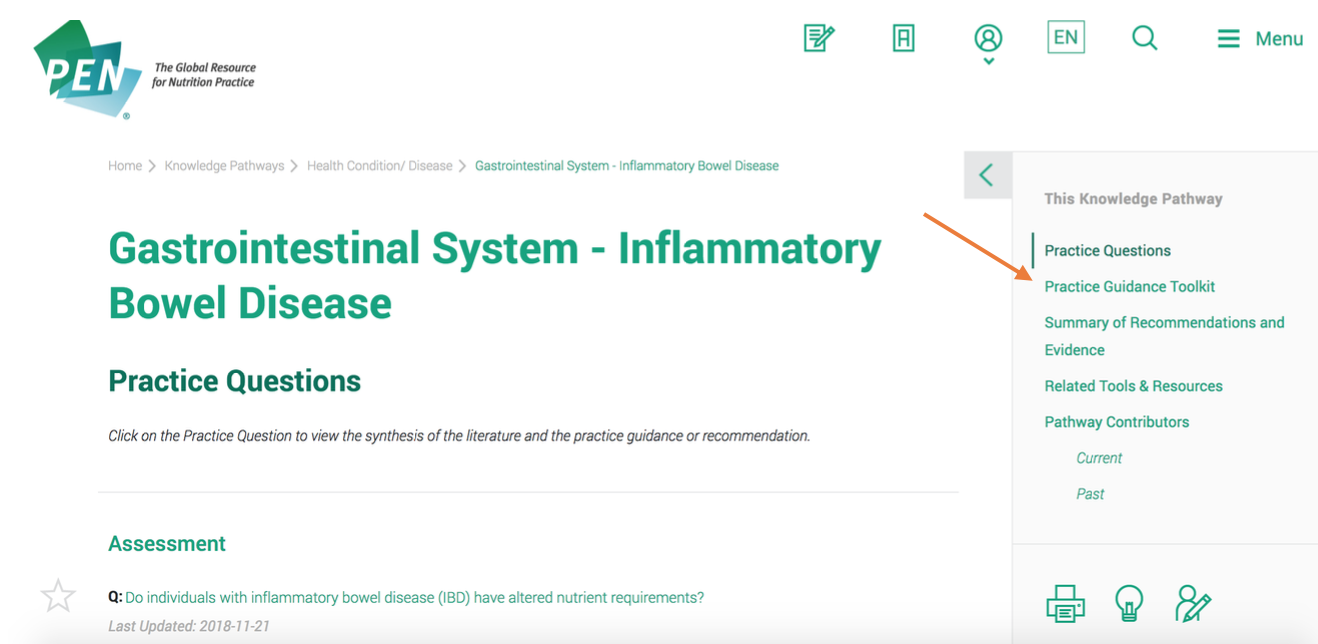
Q. How do I navigate through Practice Guidance Toolkits?
A. Practice Guidance Toolkits are a ‘one-stop-shop’ for evidence-based practice guidance for dietetics, specific to a particular Knowledge Pathway. Toolkits are organized according to Nutrition Care Process (NCP) steps, as described by standard terminology (NCPT).
Looking at the screen shot of a toolkit below:
- At the bottom of the menu list on the right-hand side, there is a print icon where you can print a page or the whole toolkit. The 'Print Toolkit' function also allows you to view the toolkit in its entirety if preferred over the Nutrition Care Process sections.
- You can click on any of the items on the right-hand side of the Toolkit Table of Contents to get direct access to any section within the toolkit. The Key Findings and Recommendations section under Intervention is the heart of the toolkit and where the main advice and evidence-based practice guidance statements are found.
- You can also access related areas of the Knowledge Pathway through the tabs below the Toolkit Table of Contents - Practice Questions, Background, Evidence Summary and Related Tools and Resources.
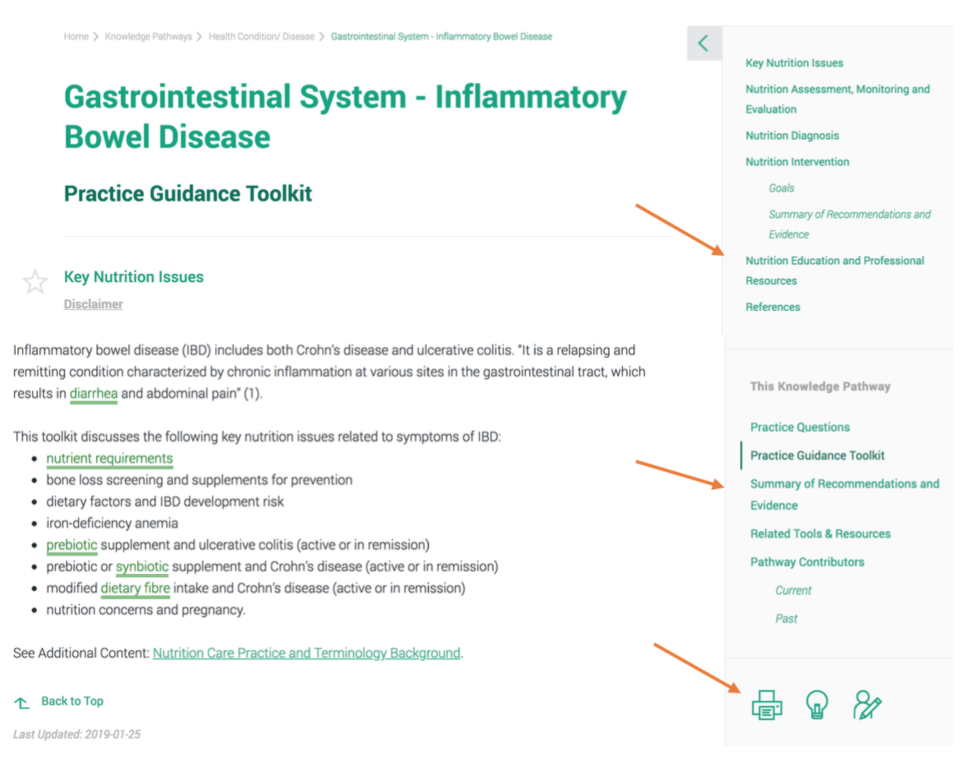
- Practice Guidance Toolkits also provide quick access to PEN Client Handouts and third-party peer-reviewed handouts in the Nutrition Education Materials section.
Country-specific information and tools and resources are available for eight countries/regions (Australia, Canada, Europe, Japan, Ireland, New Zealand, South Africa, United Kingdom).
When information is country-specific, click the box at the top of the page for the desired country information and it will be displayed (or alternatively, un-click the box to hide information). -
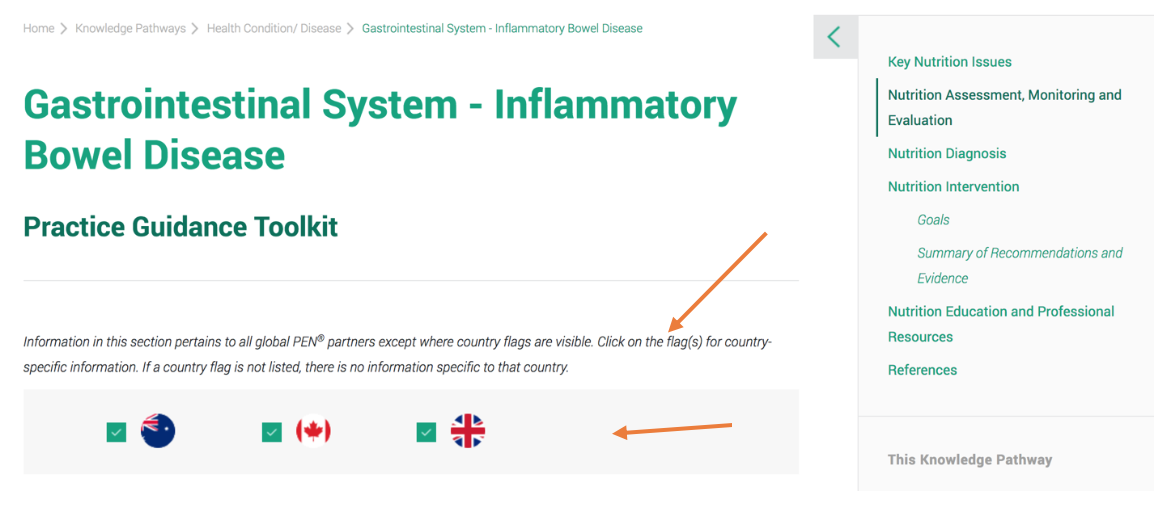
Watch for Table of Content headings with a “+” beside them. It means that there is more content behind the heading. Be sure to click on it to see other topics!
Back To Top
Search
Q. How do I search for Knowledge Pathways, Practice Questions and other Tools and Resources?
A. You can search for Knowledge Pathways, Practice Questions, Practice Guidance Toolkits, Backgrounds and Tools and Resources by using the simple Search textbox on the PEN® Home page or by clicking the located on the top right-hand corner of every page, which will open up both Search and Advanced Search options. The simple Search returns all relevant findings. The Advanced Search can be used if you want to find one specific type of content, such as only the Knowledge Pathways relevant to your search term, or if you wish to search for content with specific criteria, such as population type. Both searches will return all results ordered by relevancy. You also have the options to list the results in Last Update, Title or Resource Type.
located on the top right-hand corner of every page, which will open up both Search and Advanced Search options. The simple Search returns all relevant findings. The Advanced Search can be used if you want to find one specific type of content, such as only the Knowledge Pathways relevant to your search term, or if you wish to search for content with specific criteria, such as population type. Both searches will return all results ordered by relevancy. You also have the options to list the results in Last Update, Title or Resource Type.
(Relevancy: the pertinence of a search result to a specified search term is determined by a number of factors including title, key words and category, the frequency of occurrence of the search term in the search result, and the positioning of the search term in the search result.)
Q: Are there any tips that can help me narrow my search?
A. Here are some useful Search Tips:
Using Keywords in the Search Field
You can search using a single word, or combination of words. Keywords are NOT case sensitive.
If you enter a phrase without quotations such as Child Nutrition, the search feature will search for all items that include Child AND Nutrition.
A search using a phrase with quotations such as "Child Nutrition" will search for all items that include Child Nutrition as a phrase.
If you are copying the search phrase or sentence from a WORD document where the quotation marks appear - you will need to manually insert the “ “ in the search box as they are stripped during the cut/paste function.
Boolean Search Terms
Use Boolean search terms (AND, OR and NOT) to expand or focus your search.
For example:
- A search for Child AND Nutrition will return items with BOTH Child and Nutrition in them.
- A search for Child OR Nutrition will return items with EITHER of the words Child or Nutrition in them.
- A search for Child NOT Nutrition will return items with Child that do not have the word Nutrition.
Wildcard Symbol
The Wildcard symbol (an asterisk *) is another way to expand your search. Wildcard searching is enabled when you specify search terms as term*.
For example;
- Entering Nut* will find results that start with the word “nut” (such as nutrition, nutrient, nutrients, and so on).
Word Stemming
Each search will attempt to identify if each search term is a dictionary term (Microsoft SQL Server Dictionary). If the word is a dictionary term then the search applies word stemming.
For example:
- A search for cramped will search for “cramps”, “cramping”, “cramped” and “cramp”.
French Word Searches
Searches of French words with accents are supported. Search terms containing accents will return exact matches to that term.
For example:
- A search for bact�rie will return all results containing the exact term “bact�rie”.
Searches on French accented words without including the accents in the search term will also return matches to the accented French word. The search will strip any formatting (i.e. accents) on French words and search for an exact match.
For example:
- A search for “bacterie” will return all results containing the term “bacterie” or “bact�rie”.
Please note: Word stemming is not supported on French search terms.
Special Terms
There are a number of special terms used in the field of Dietetics that are recognized by the search.
For example:
- Searching on vitamin B2 yields search results relevant to all permutations of the term Vitamin B2, including vit B2, vitamin B2 and riboflavin.
- Searching on F returns search results relevant to the term fluoride
- Searching on folate returns search results relevant to the term folate, folacin or folic acid.
Noise Terms
Common noise words such as “is”, “this” and “that” will not be searched on when included in the search term. The numbers 1-9 are considered noise terms by the search and will not show results unless they are part of a special term.
Q: How do I make more than one selection from lists using Advanced Search?
A. To select more than one criterion within the "Target Group", "Nutrition and Lifestyle", "Clinical Nutrition" or "Food Nutrient Issues" fields, press and hold the Ctrl key while making your selections.
Q: I cannot find what I am seeking. What should I do?
A. Your search criteria may be too detailed. Try to simplify your search and use the Search Tips provided above. For a general topic you can also look at the Table of Contents as a quick check to see if that topic has been addressed in PEN. If what you are seeking is not in PEN, please make a suggestion to Submit a Content Idea.
Back To Top
Contributing to PEN®
Q. How do I submit a new PEN® content idea?
A. Do you have a suggestion for a Practice Question that could enhance the PEN System or a suggestion for a new Knowledge Pathway or Tool or Resource to add? Click on the icon, 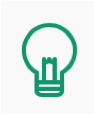 located on the Home page and on each Knowledge Pathway page, and complete the submission form.
located on the Home page and on each Knowledge Pathway page, and complete the submission form.
Back To Top
Writing For PEN®
Back To Top
Providing Feedback
Q. How do I send feedback?
A. Please contact us for:
- subscription questions
- technical support
- feedback and questions on current PEN® content.
Click on the menu, located on the top right-hand corner of every page, and then click Contact Us and complete the form.
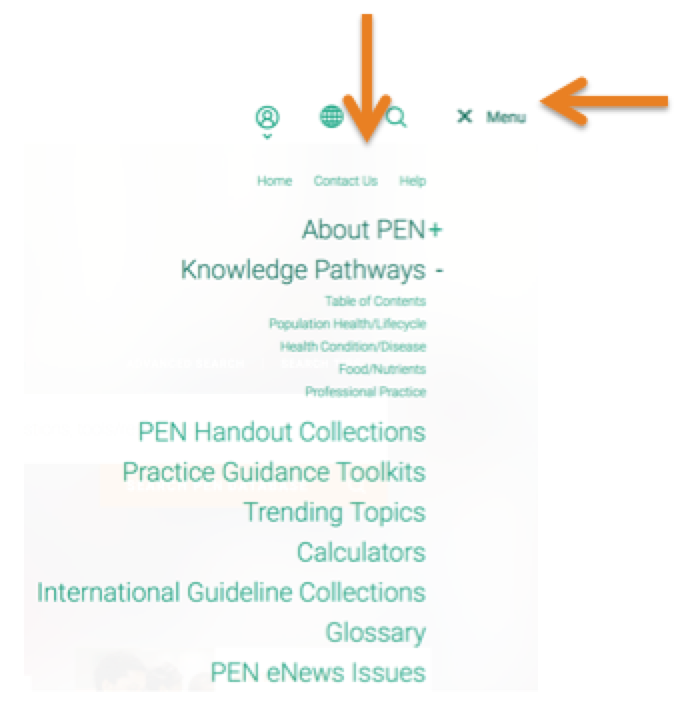
For new content ideas, click on the icon, 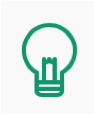 located on the Home page and on each Knowledge Pathway page, and complete the submission form.
located on the Home page and on each Knowledge Pathway page, and complete the submission form.
Back To Top
Reviewed/Updated - February 19, 2020